Plug it in and switch it on. Follow these quick-and-easy steps to pair your Trainer+ to your profile in the Vitruvian app. No equipment set up involved!
1. Plug into the wall socket
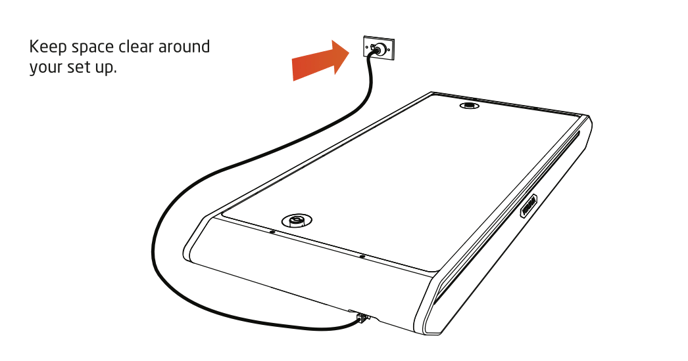
The Trainer+ needs to be grounded at all times. Be sure to plug into a 3-prong earthed wall socket, and provide a clear space around the Trainer+.
- Learn more about Vitruvian hardware and electrical specifications, or
- Our Trainer+ placement, portability and storage recommendations.
2. Turn on Trainer+
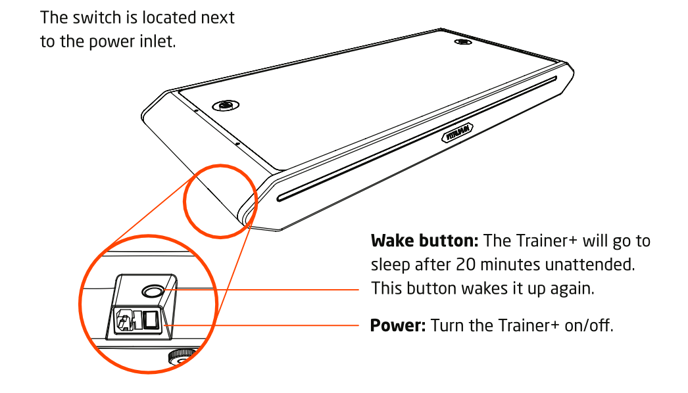
3. Open the Vitruvian app in your mobile device
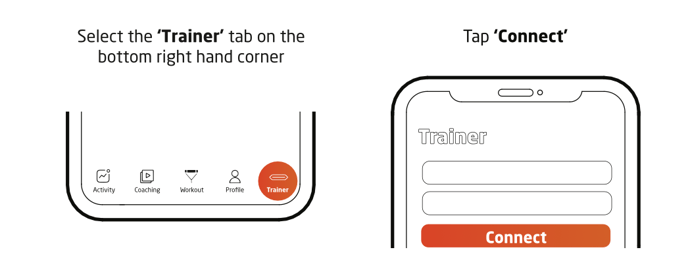
The Trainer+ and Vitruvian app are paired via bluetooth connection, and allows for a single connection at a time. To ensure a successful connection, check that:
- Bluetooth is switched on, in your mobile device;
- Vitruvian app bluetooth permissions is switched on; and
- No other mobile device is connected to the Trainer+.
Want a direct connection? Simply select the option to 'Scan QR'.
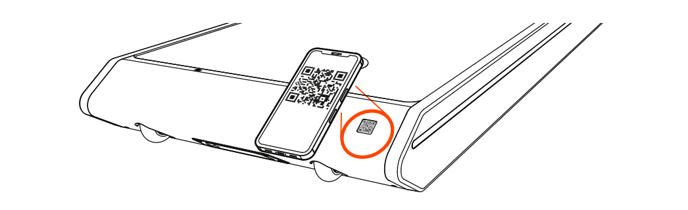
4. Activate the Trainer+ All Access Membership
Select the relevant option below to set up your All Access Membership:
- Activate my 3-months free membership
- Activate my 1-Year Membership order
- Activate my Lifespan Membership order
Still having problems pairing the Trainer+ and Vitruvian app?
- Check out our troubleshooting tips here:
- Reach out to Member Support with your Trainer+ serial number handy at support@vitruvianform.com
