The Vitruvian app is compatible with both iOS and Android. Here are the steps and some "good to know" tips about your training profile.
1. Download the Vitruvian app to your device
The Vitruvian app is compatible with both iOS and Android. Download to your preferred phone or tablet to control your Trainer+.
Download Android Vitruvian app
Download iOS Vitruvian app
2. Choose your login auth key
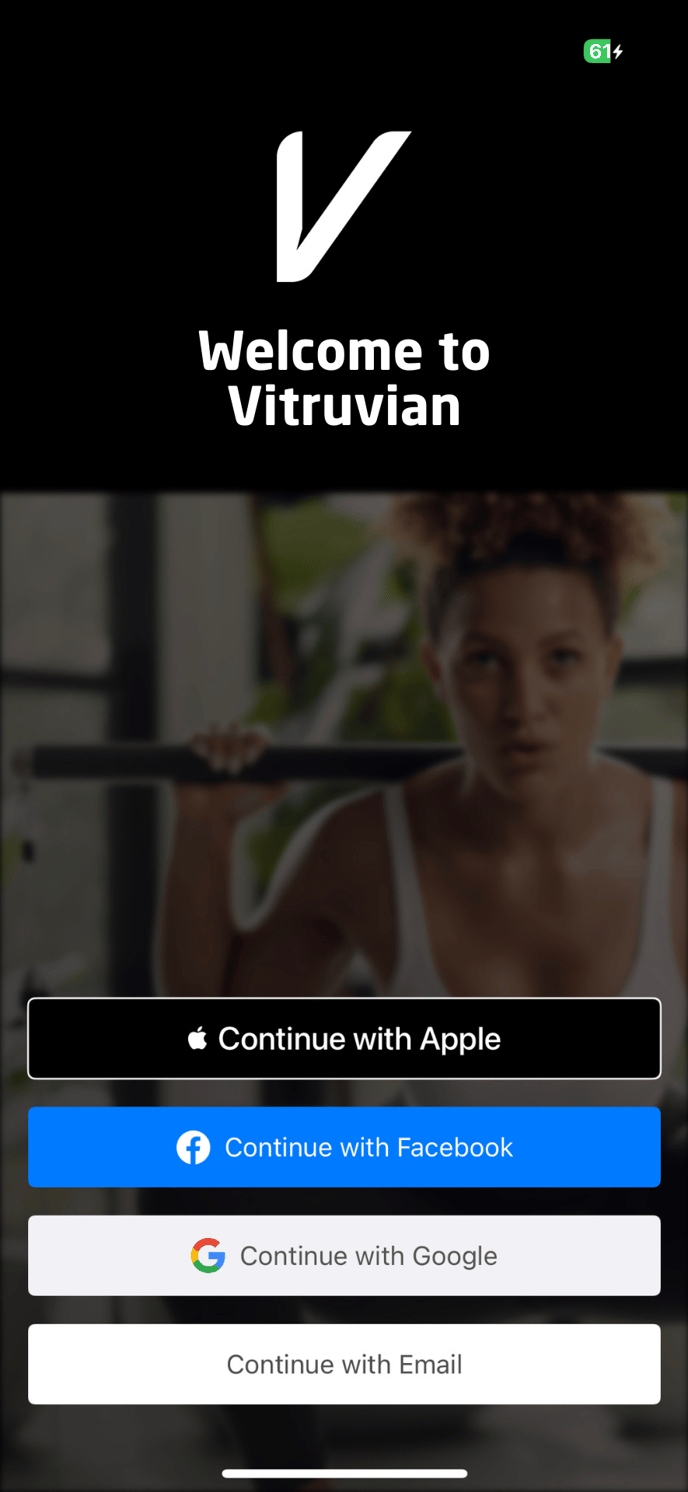
Remember your login method (ie. Apple ID, Google, Facebook, or email address) to access your training data each workout.
Picking a login auth method is like having a unique key to open a lock. If you need to sign back into the Vitruvian app, and a different method/account is selected, this will create a new account.
Using Apple as your preferred login method:
An Apple ID pop up will appear asking you to confirm that you would like to sign into Vitruvian using your Apple ID. Confirm in order to sign up.
Using Facebook as your preferred login method:
An Facebook pop up will appear asking you to confirm that you would like to sign into Vitruvian using Facebook. Confirm in order to sign up.
Using Google as your preferred login method:
A Google pop up will appear asking you to confirm that you would like to sign into Vitruvian using your Google account. Confirm in order to sign up.
Using Email as your preferred login method:
You will be emailed a unique code to key-in
3. Confirm you have read the Safety Instructions
You know what they say, safety first! Read through the physical readiness and Vitruvian safety guidelines.
4. Add your profile information
Locate the Profile tab and navigate to Settings icon > Account > Profile
5. Wait eagerly for your Trainer+ to arrive
Unless your Trainer+ has arrived... in that case, check out how to activate your Trainer+ and All Access Membership.
